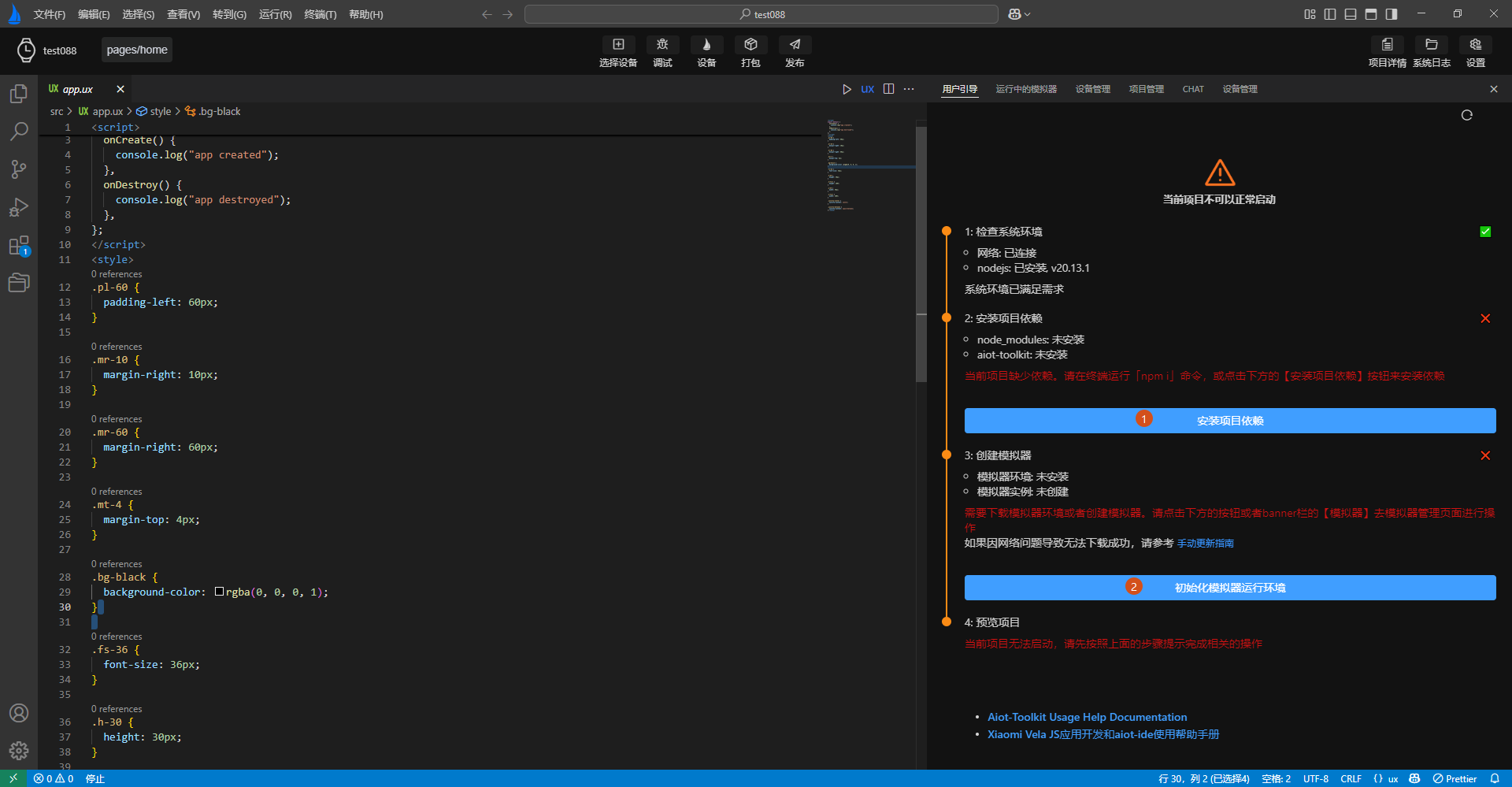# Create a New Project
AIoT-IDE provides functionality for creating and managing Xiaomi Vela JS application projects.
For developers using AIoT-IDE for the first time, follow these steps to open the new project dialog and create a project:
- Click the File button in the top-left corner to display the drop-down menu.
- Click the New Project menu to open the new project dialog.
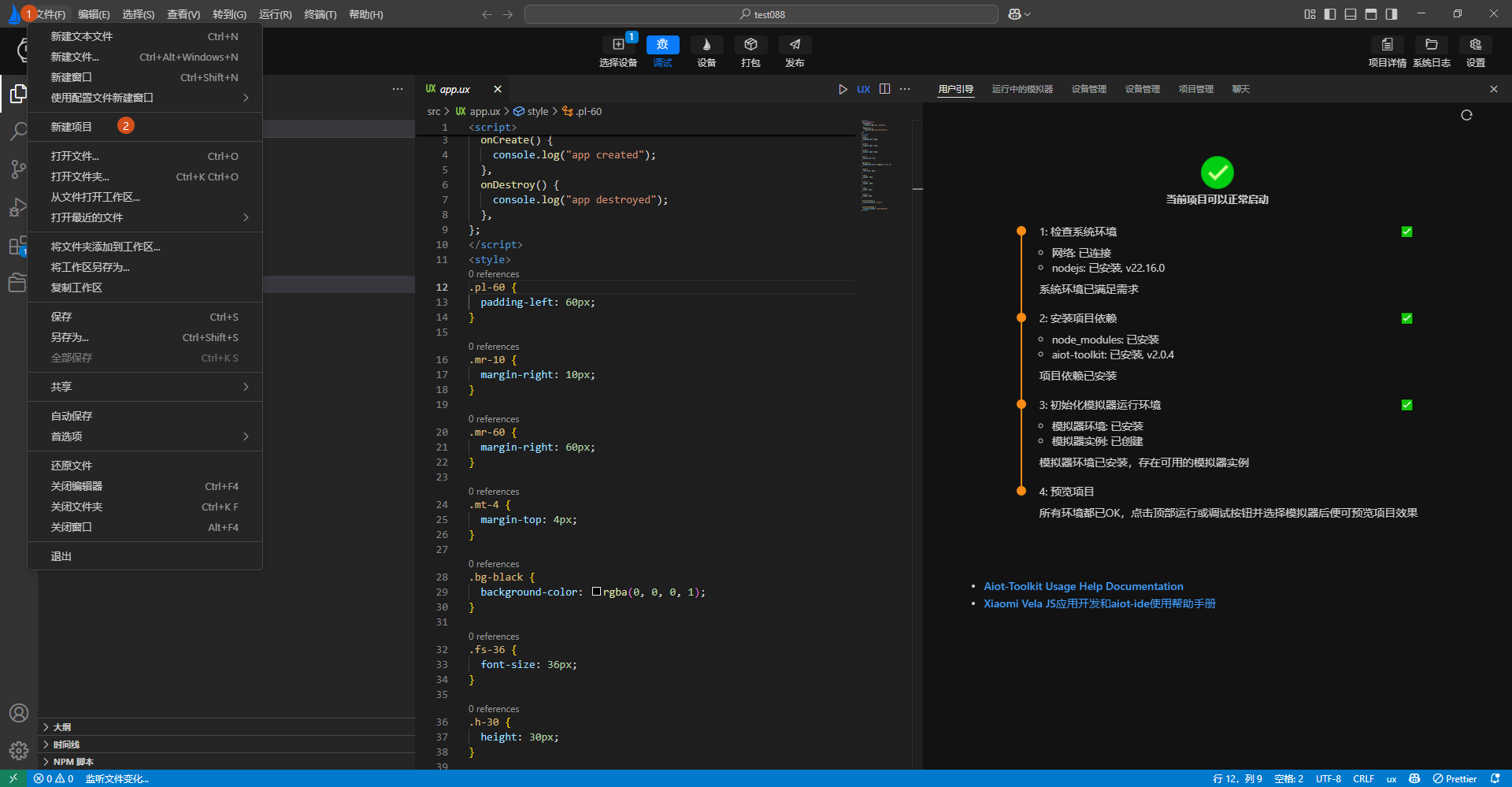
When creating a new project, you can select the project type and create a basic Xiaomi Vela JS application project using the templates we provide. Currently, eight basic templates are available:
- Basic template for Xiaomi Vela JS application projects
- Calendar template for Xiaomi Vela JS application projects
- Chart template for Xiaomi Vela JS application projects
- List template for Xiaomi Vela JS application projects
- Music player template for Xiaomi Vela JS application projects
- Development example template for Xiaomi Vela JS application projects
- Calculator template for Xiaomi Vela JS application projects
- Settings panel template for Xiaomi Vela JS application projects
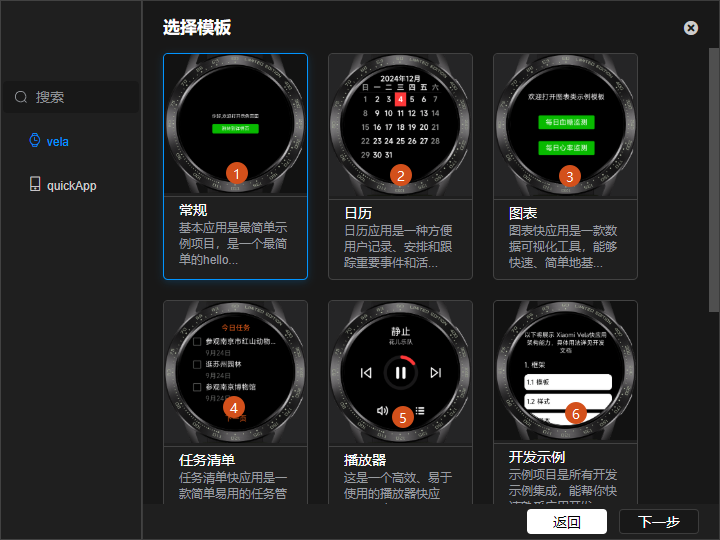
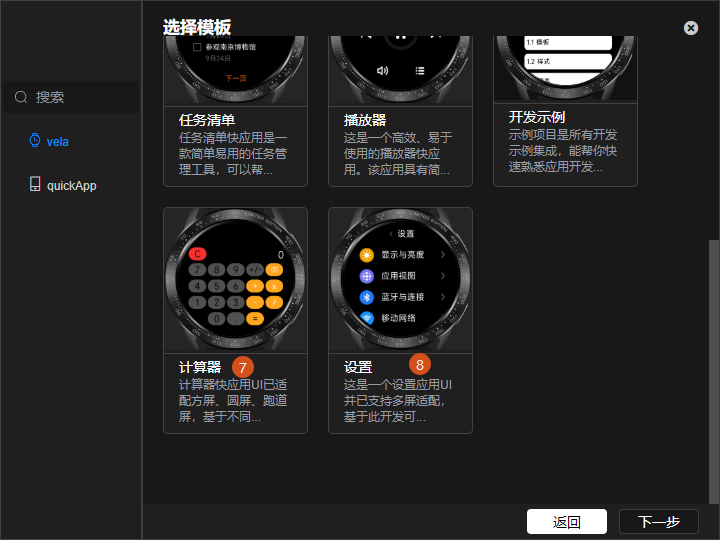
After selecting a template, click Next and follow these steps to complete the creation:
- Enter the project name.
- Select the creation directory (
AIoT-IDEwill remember directories previously selected by the user, allowing for direct selection).
- Select the creation directory (
- After filling in the form, click Create to complete the project creation.
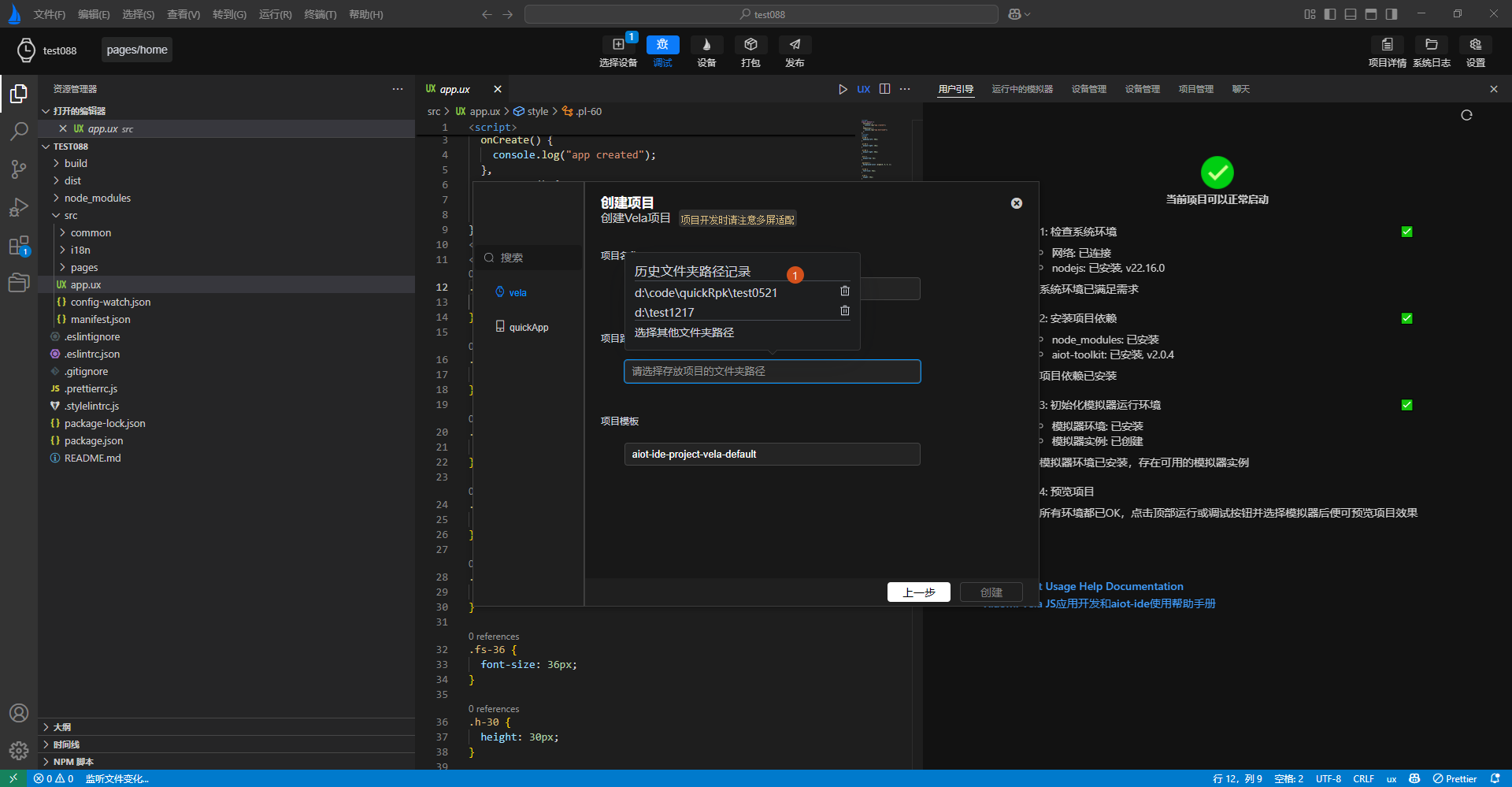
After successful creation, AIoT-IDE will automatically open the created project. Follow the instructions on the guide page to install project dependencies, after which you can run the project (Labels 1 and 2 in the image below).