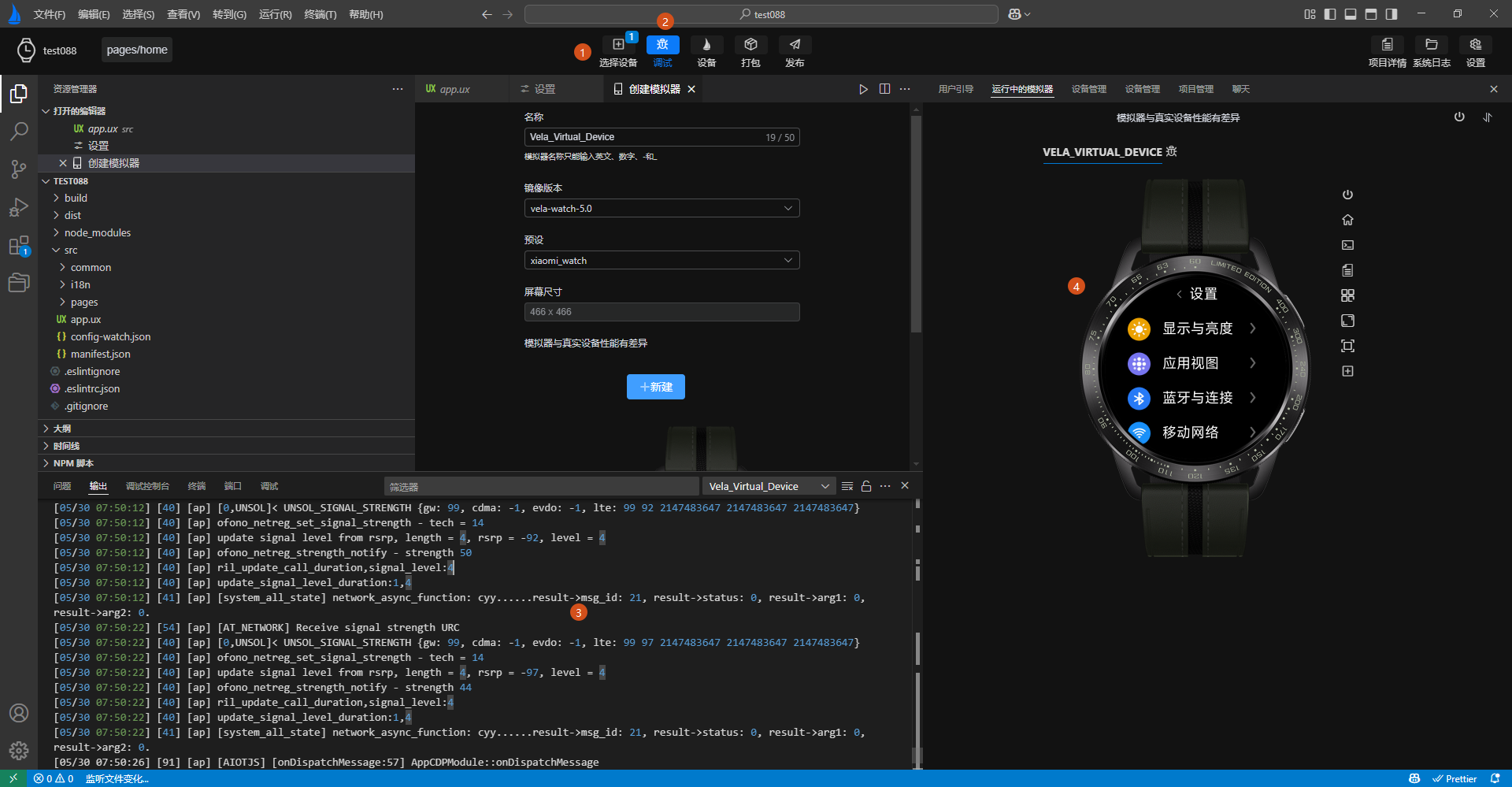# Understanding the Interface
# Interface Layout
The main window of AIoT-IDE consists of several key areas, as detailed below:
- Sidebar: Provides functions such as resource explorer, search, Git management, plugin marketplace, and quick access.
- Menu Bar: Includes menu items like File, Edit, Select, View, Go To, Terminal, Window, and Help.
- Toolbar: Contains functional buttons for running, debugging, restarting, packaging, and publishing.
- Code Editing Area: Offers features like code editing, definition navigation, code completion, and error prompts. For details, refer to code completion.
- Function Panel: Provides panels for issues, output, terminal, debugging, etc.
- Simulator: Includes functions like guide page prompts, simulation preview, real device operation simulation, and screenshots.
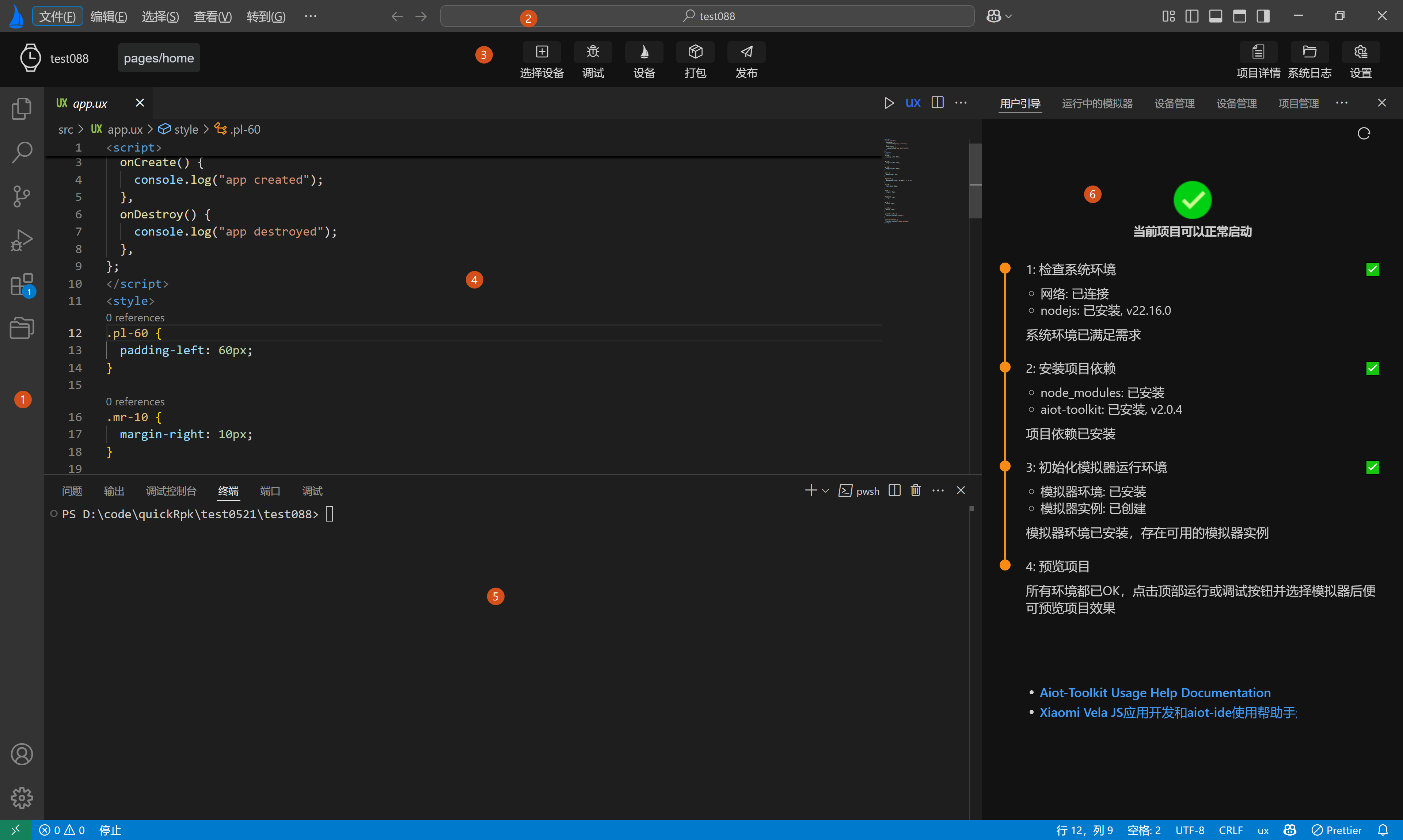
The main window interface, as shown above, only appears when a Xiaomi Vela JS application is opened through AIoT-IDE. AIoT-IDE automatically identifies whether the opened project is a Xiaomi Vela JS application project based on the project structure.
# Toolbar Interface
The toolbar interface of AIoT-IDE contains several commonly used functions:
Select Device: Choose a simulator created locally
Debug: Compile and preview the currently opened Xiaomi Vela JS application project, and open the debugging panel to debug the current project
Device: Open the device management page to create simulators of different image types and device types
Package: Package the current Xiaomi Vela JS application project into an rpk
Publish: Generate a release-type application package (RPK)
Additionally, AIoT-IDE supports direct previewing of the rpk packaged from a Xiaomi Vela JS application project. The directory containing the unpacked rpk can be opened with AIoT-IDE for previewing.
# Simulator Interface
The simulator interface primarily consists of three parts:
- User Guide Page
- Simulator SDK and Device Management Update Page
- Simulator Running Preview Page
# User Guide Page
The User Guide Page of the simulator guides users in initializing the running environment for the Xiaomi Vela JS application simulator. Follow the prompts on the guide page:
- Install project dependencies and wait for the project dependencies and environment to be installed before you can normally compile and preview the Xiaomi Vela JS application project.
- Initialize the simulator environment. The simulator user guide page will automatically check if the current environment has the simulator running environment. If not, follow the prompts on the user guide page to automatically install the simulator environment.
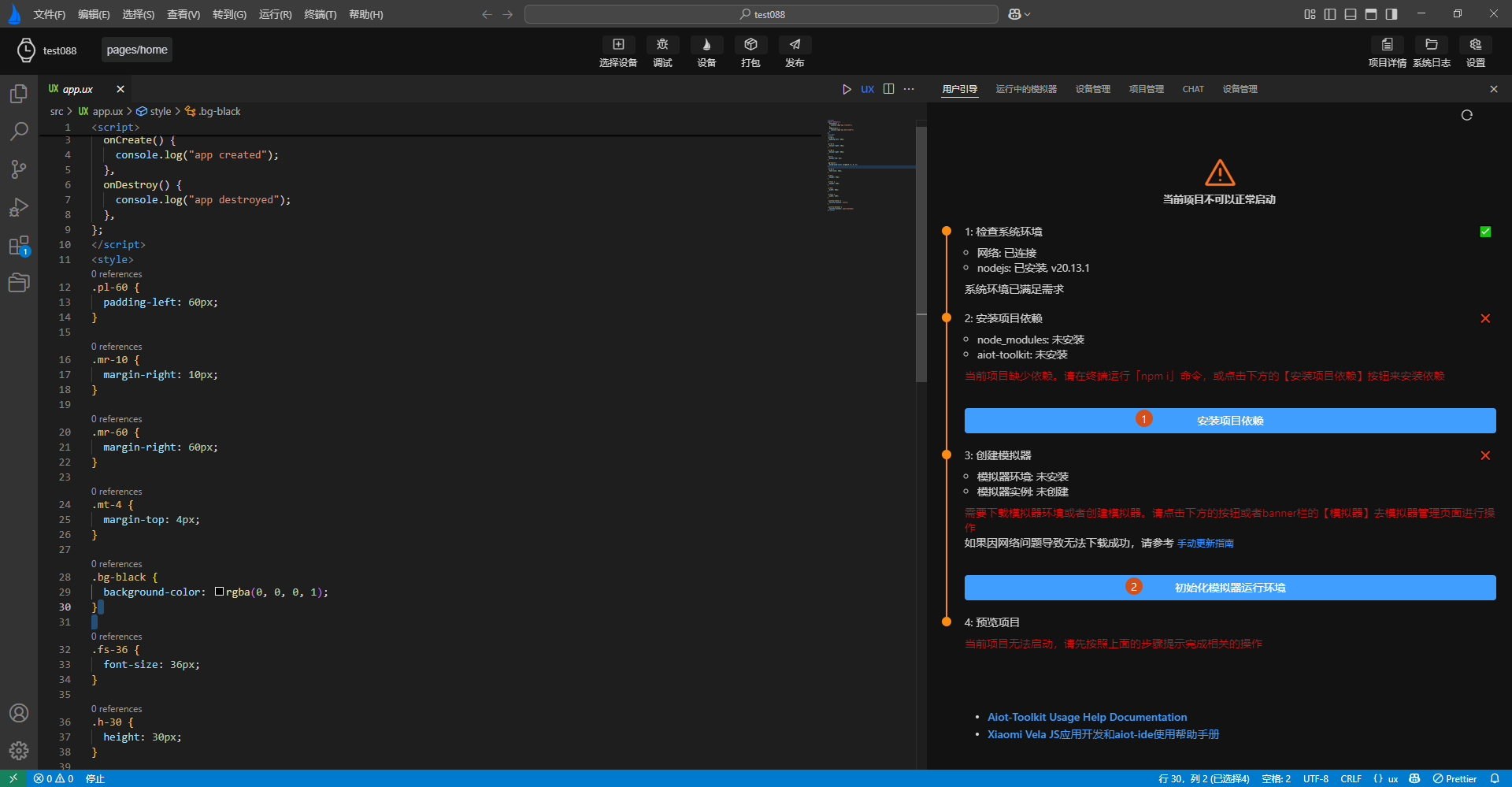
After correctly operating as prompted on the guide page above, the guide page will indicate that the current project can be normally started, as shown by label 1 in the following image.

Note: For performance reasons, the guide page does not continuously monitor whether project dependencies and the simulator running environment are ready. When users choose to manually install the project dependencies and simulator running environment, they can click the refresh button in the top-right corner of the guide page to update the guide page status.
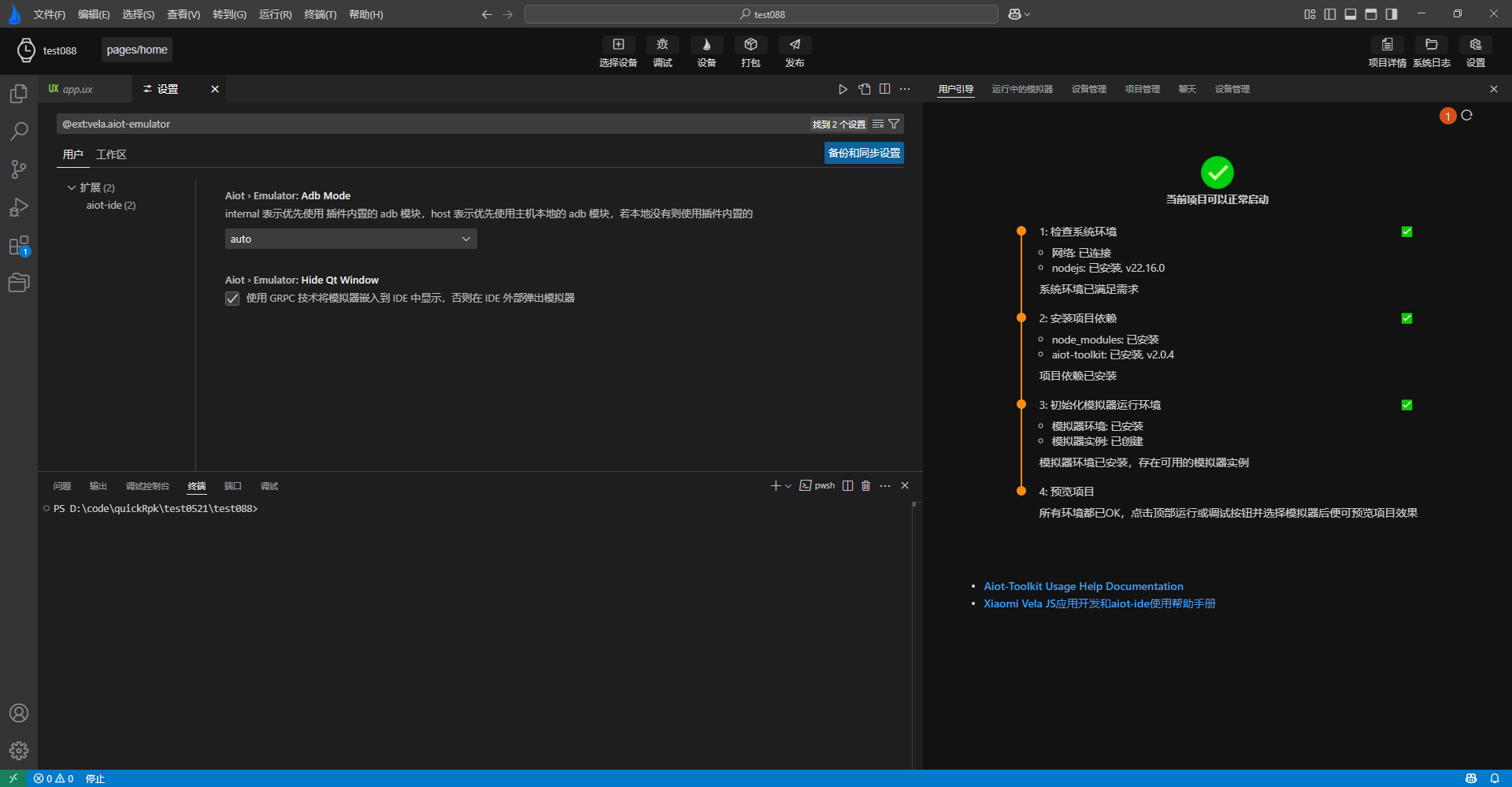
# Device Management Page
The device management page is divided into two main parts:
- 1. Simulator Management and Real Device Debugging: Provides functions for adding, deleting, modifying, and querying simulators, as well as running them and debugging real devices.
- 2. Simulator SDK Management: Provides installation and updates for SDK packages required for the simulator running environment.
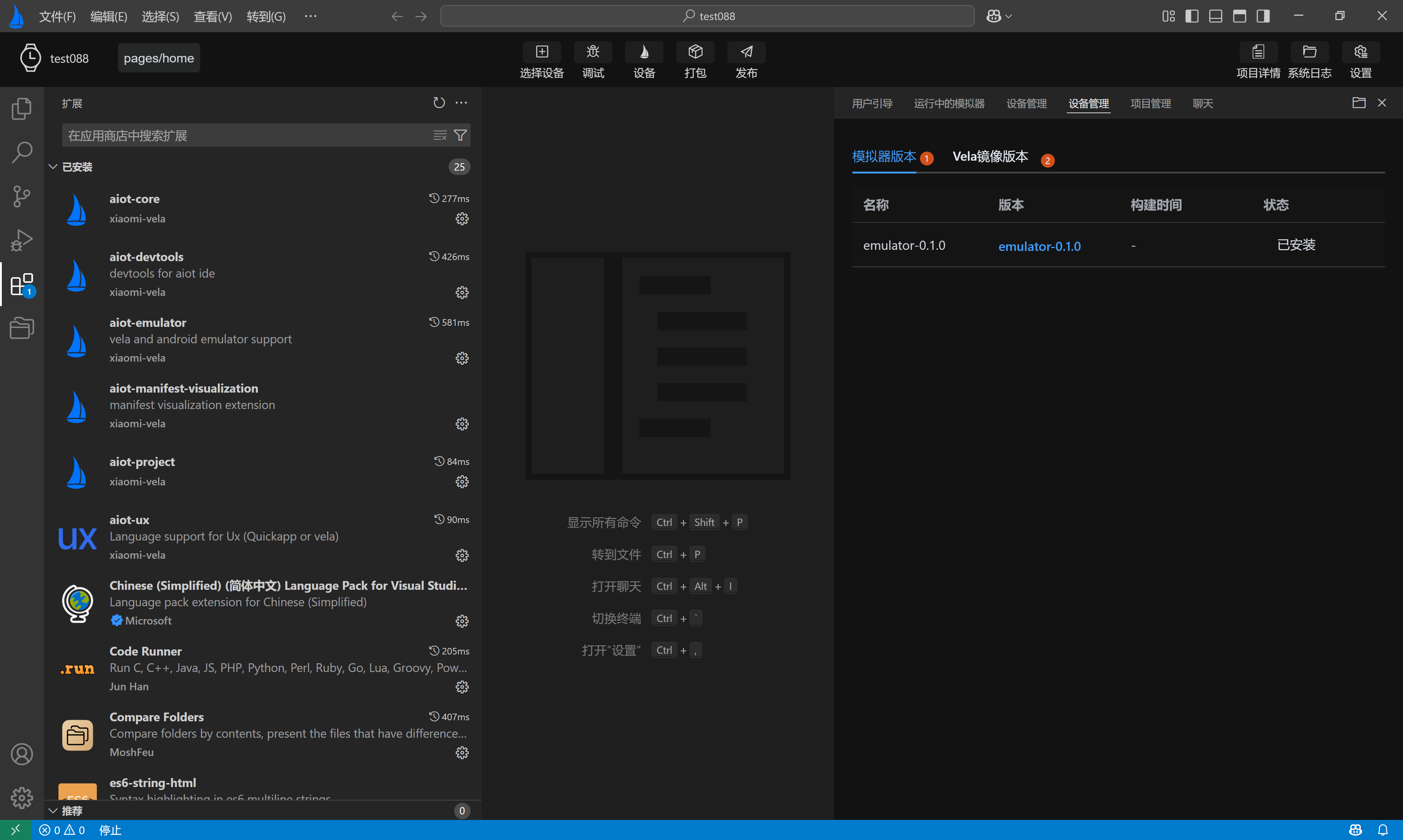
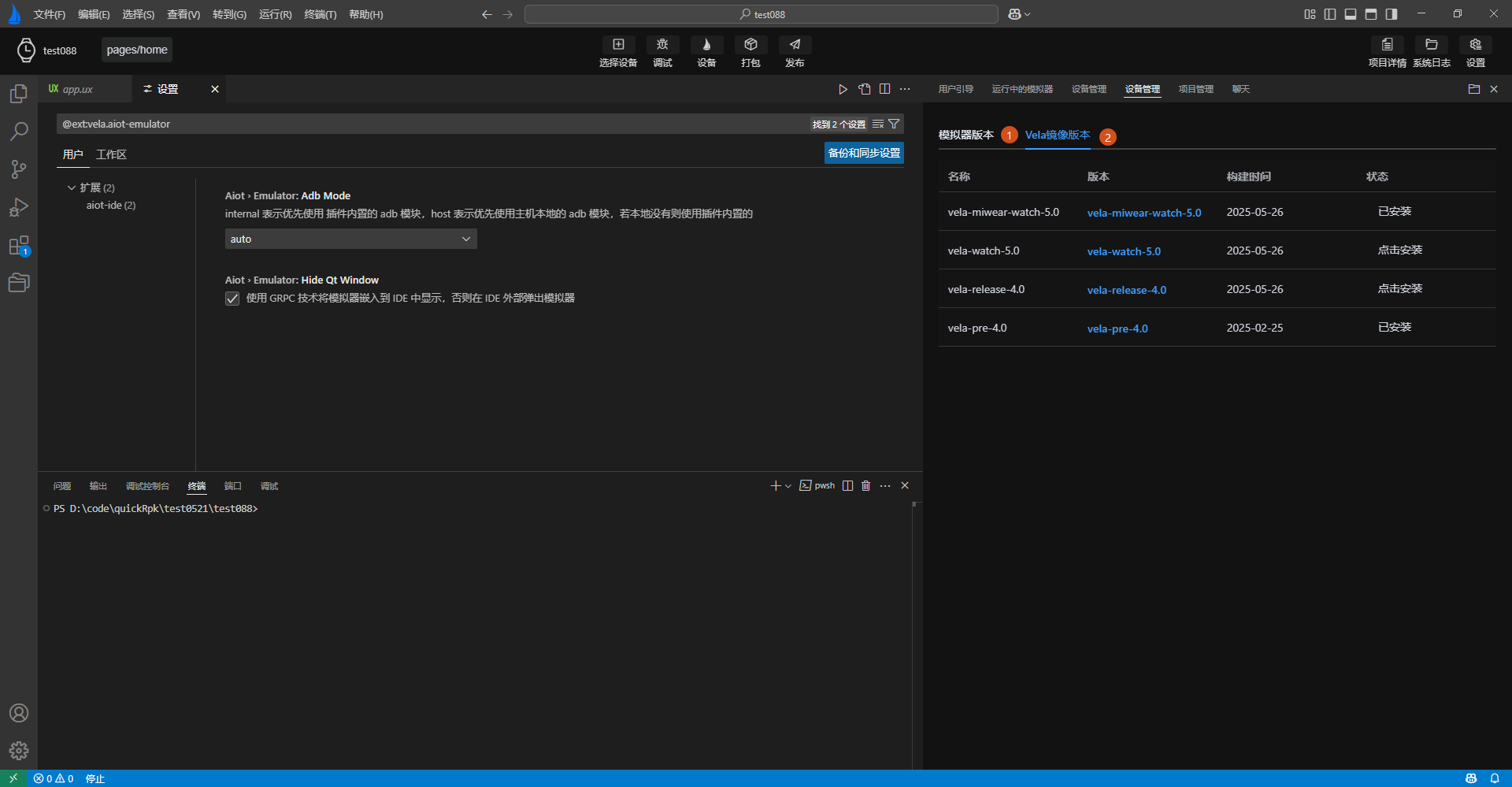
# Simulator Running Preview Page
The simulator preview page embeds the running simulator into AIoT-IDE using grpc technology for previewing. Once project dependencies and the simulator environment are ready, follow these steps to preview the current project:
- Click the Select Device button in the top action bar to choose one or more simulators to run.
- Click the Debug button in the top action bar to run the simulator. The button will enter a loading state and turn blue upon successful operation.
- The bottom toolbar starts outputting simulator running logs, and the page automatically switches from the user guide page to the simulator preview page.
- Upon successful simulator operation, the simulator preview page will display the corresponding simulator and push the currently opened Xiaomi Vela JS application to the running simulator.